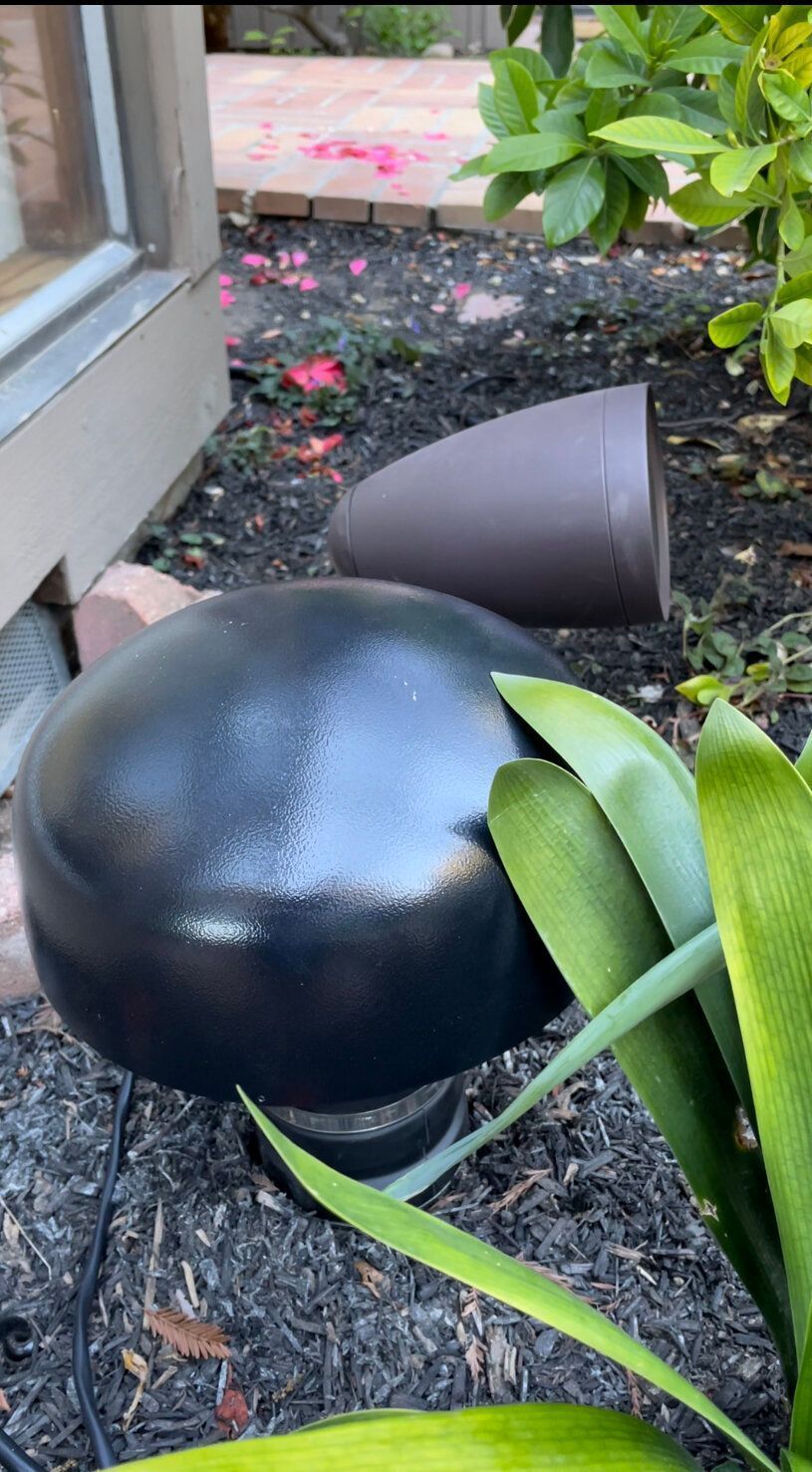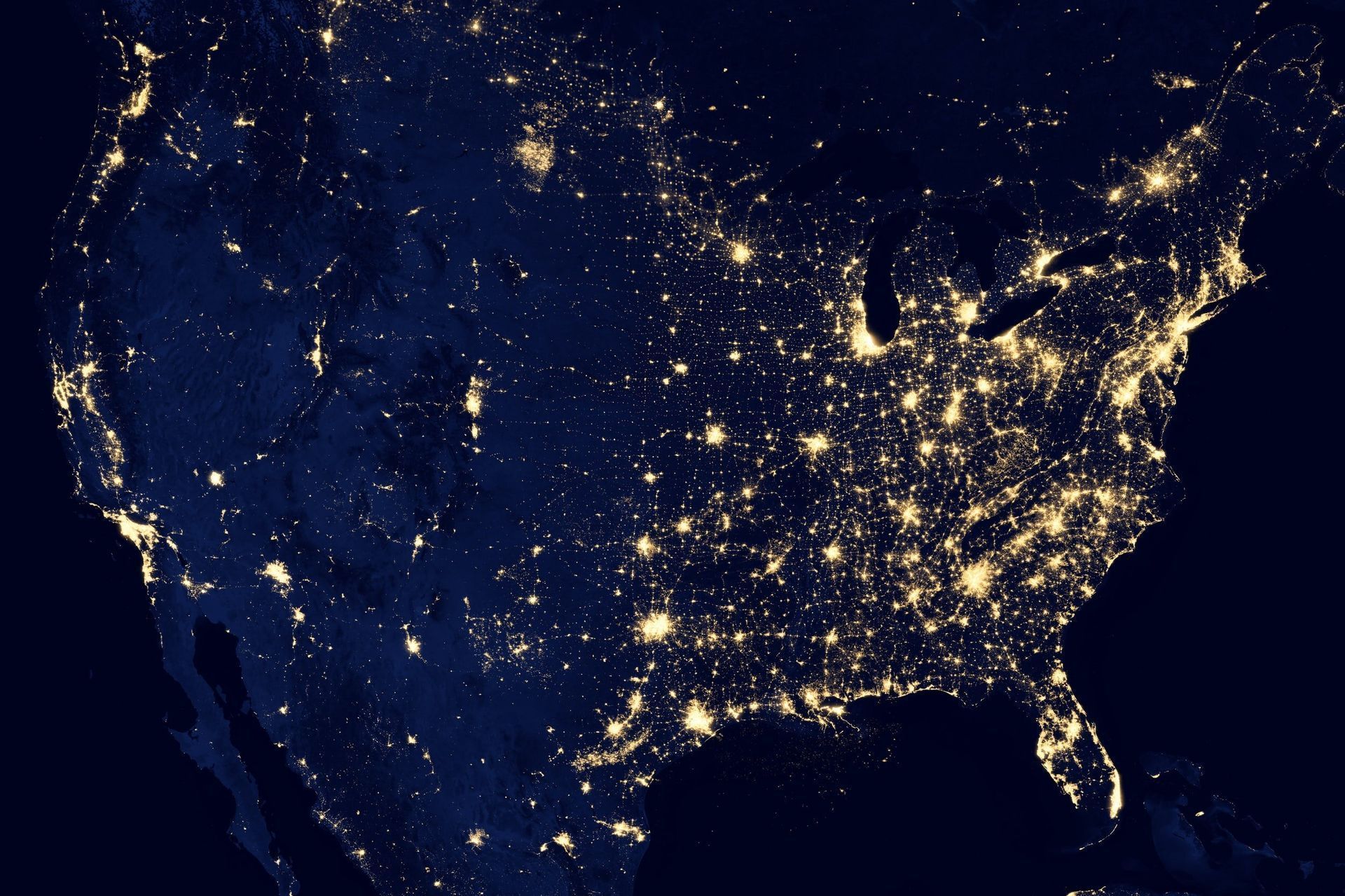School’s In Session - How’s your WiFi Network?
June 19, 2023
The beginning of school is right around the corner. Now is the time to get your WiFi network tuned and ready for distance learning and working from home. Pro Home WiFi has a few tips and a self-help guide to get you through some basic troubleshooting.
Here are 7 Tips to Prepare Your Home Network for When School Starts
- Check your bandwidth speed - download speedtest.net and see how much speed you’re getting from your network provider. If you think you need more bandwidth, call your internet service provider to boost your bandwidth
- Make sure you have enough bandwidth for all of your Zoom Calls. Zoom suggests having at least 1Mbps down. If you are on group video calls, it is recommended that you have at least 2.5Mbps. Now do the math - you have 4 people on Zoom calls on your network. That means you will need at least 10Mbps for your calls.
- Move your router. You will get the best connection if you can place your router in a central location. Radio waves can transmit towards the front and the back of your home. Radio waves also travel downward, if you can place it up high, your connection could also improve.
- If you have a Mesh Network, make sure your access points are in the right places. Brick, concrete, and plaster walls absorb radio waves, making it harder to connect between mesh access points. Mesh access points perform better if they can “see” the router or are only a wall or 2 away from the router. If neither of these are possible, you may want to consider running a Cat 5 cable between your access point and router
- Hardline is always the best. For the absolute best connection, you should hardline your device to the router or access point. This will give you immediate, direct access to bandwidth. You may need to use dongles depending on your device.
- Change your WiFi channel if you can. Consumer-grade networking gear usually ends up on the same channel right out of the box. This could mean that your neighbor is using the same channel as you and thus causing interference. We have a How-To Guide on how to change your network channel to give you better performance.
- Restrict access to apps that are big bandwidth sucks while they are in school. From experience, when my son “takes a break” and jumps on Fortnite or any gaming app, it uses all of the available bandwidth. Restrict use of all entertainment and gaming apps during school hours will ensure that your network is performing optimally.
If your network needs more attention, please connect with us. Pro Home WiFi’s custom solutions will inject high-level networking functionality to upgrade your home network to a WiFi network built for a business.

We’ve been working Doorbird, who has the most innovative IP technology in the field of Doorbell Communication. Doorbird has many compelling advantages - it prevents burglaries, you can receive parcels at anytime, it uses leading technology, and it has an open system which an integrate with many smart home control systems.