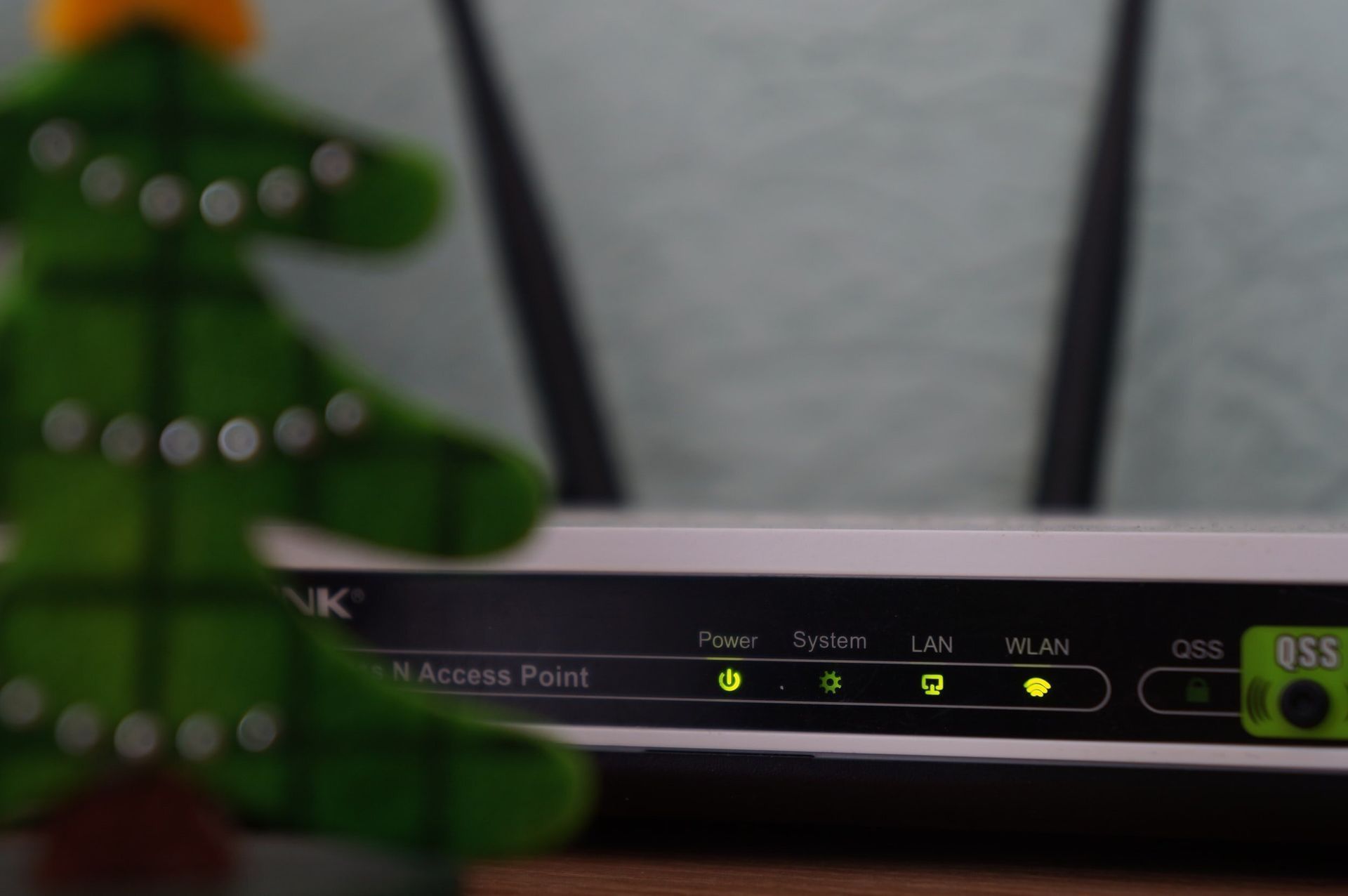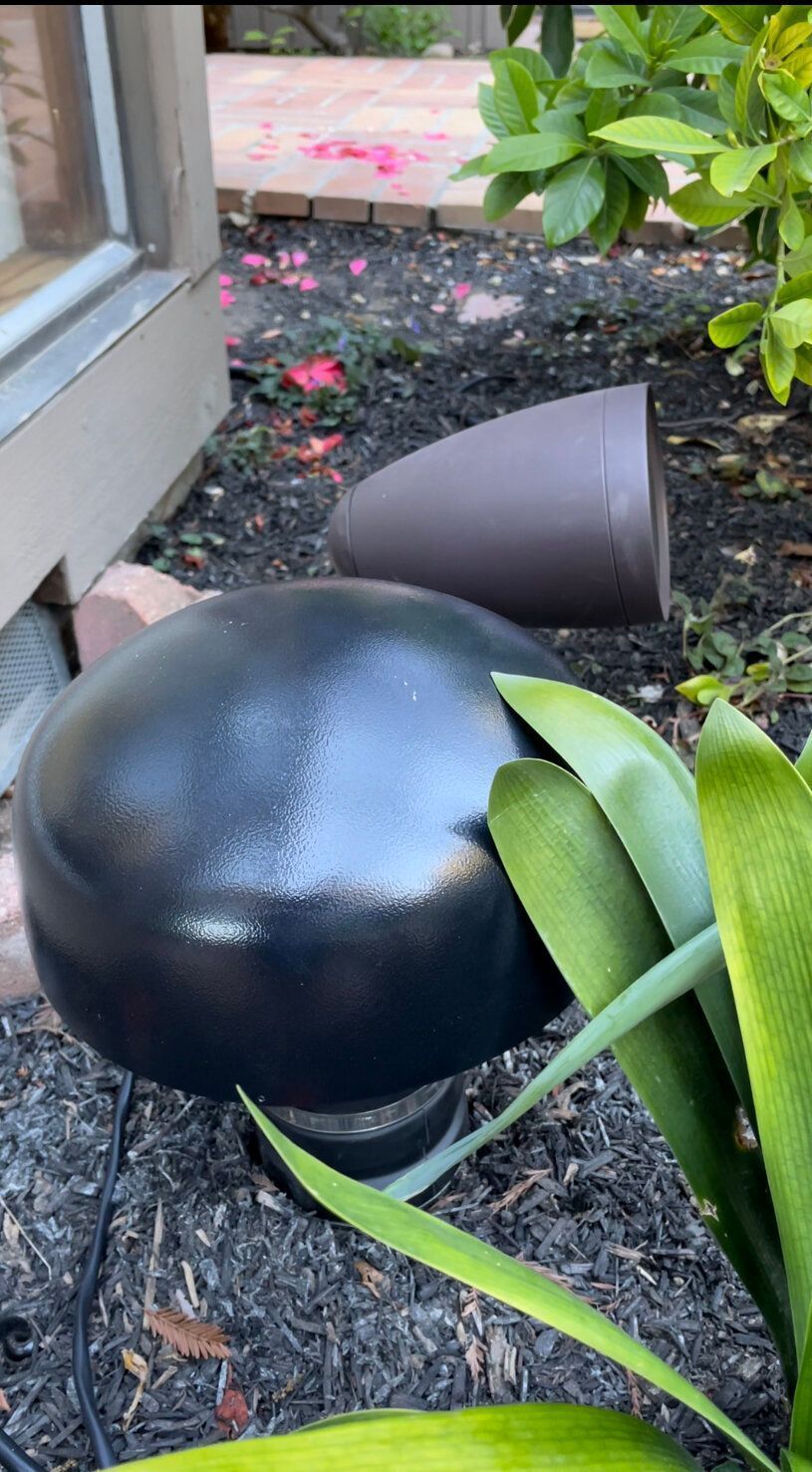Healthy Network Equals Happy Family
Devices with a poor Wi-Fi connection can adversely affect the entire network. Creating unique 2.4GHz and 5GHz SSIDs is an important step in maintaining a healthy network.
Tip 1: Create Unique SSIDs for 2.4GHz and 5GHz
Most home routers and access points are dual-band, meaning they have 2 radios – 2.4GHz and 5GHz. These radios and frequencies usually have the same SSID (the Service Set Identifier or network name) leaving it up to the devices to choose the right radio. Because of that, devices can struggle to connect to the correct radio and frequency. To help devices to find the right network, we recommend creating two separate SSIDs – one for 5GHz and another for 2.4GHz.
The Difference between 2.4GHz and 5GHz
- 2.4GHz is the original Wi-Fi frequency and functions on fewer channels than 5GHz.
- 2.4GHz travels farther and more easily penetrates solid objects (walls, ceilings). However, it’s more prone to interference (microwaves, cordless phones, etc.).
- 5GHz, on the other hand, is faster, has more available channels, and is less prone to interference.
- 5GHz is the better choice for your general Wi-Fi usage.
Channelization 101
Your Wi-Fi is a lot like your radio or TV. It operates over radio waves that are segregated into channels. When two different “radios” are broadcasting on the same channel they create massive interference, similar to what happens when your car’s radio picks up two different stations at the same time – all you hear is overlapping noise.
Most consumer-grade home network routers come out of the box broadcasting on the same channel. This means your neighbor’s router is on the same channel as your router and your other neighbor’s router. Click to see a list of the best routers this year.
Here are examples of device types on each band:
There are two important things to note before starting the process to create unique SSIDs:
Each router has a slightly different process to create two unique SSIDs, so please consult your manufacturer’s manual. Look under options such as Wireless, Wireless Settings, or Wireless Network to find the process.
This is important – you may have to disable band steering before proceeding on some routers. (See comment)
Following are the four steps to create unique 2.4GHz and 5GHz SSIDs. (The screenshots are from our home’s Ubiquiti Unifi router. )
Step 1: Create a unique SSID for each network.
For our example, we’ll be using! My SSID 2.4GHz! and!My SSID 5GHz!. In this example, we highlighted in Green how to create a new wireless network:
Step 2: Create a password for each network.
We recommend having the same password for both networks.
Step 3: You might have to assign the SSIDs to the correct radios in a separate section.
In this example, we bolded each radio in green
Step 4: Apply your changes.
Your network will reboot and you can now connect your devices to the appropriate SSID.